Q. How do I place an order?
Deleting cookies and clearing cache
Make sure you're placing your order on the correct UNIQLO online store by using the country selector at the top right of your screen!
1. Select a product and add it to the cart
Select the color, size, and quantity, tap [Add to cart], and then tap [View Cart].
If you need to make changes to the item you can do so in the [View Cart] page.
2. Proceed to Checkout
Once you are in the Shopping Cart page, you can make any changes to the items in your cart.
Please check that the items in the cart are correct and tap [Checkout].
3. Log in or Register as a New Member
Once you click the [Checkout] button, you will be asked to log into your UNIQLO Account. (If you are already logged in go to Step 4)
If you are an existing UNIQLO.com Account holder, please enter your Email address and Password to log in.
If you are shopping with us for the first time, please Create an Account to continue with order placement.
If you would not like to create an account, please use the Guest checkout option.
4. Apply a Coupon (if you have one)
Once you are logged in you can see all your available coupons.
To apply your coupon to an online order please follow the steps below:
Click [Coupon].
Select the desired coupon and select [Apply].
Your Shopping Cart will now show the Coupon you applied to your order.
Click [Checkout] once again to proceed.
5. Select the delivery method
Please choose your preferred delivery method.
For more information about the delivery methods we offer and their cost please click here.
6. Select a payment method
Please choose your preferred form of payment for your order.
7. Order completed
Check your order contents with the order summary. Once everything appears to be and tap [Place Order].
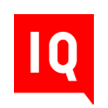 CHAT SUPPORT
CHAT SUPPORT